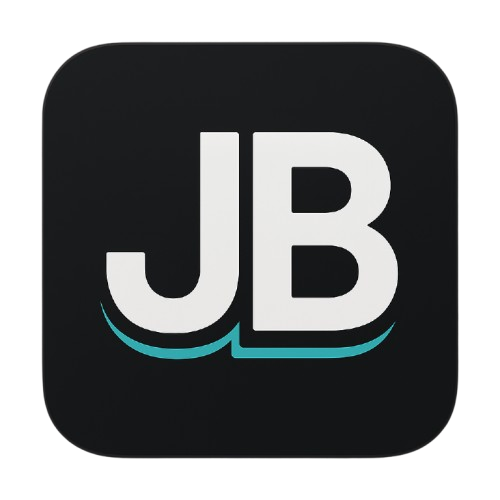Self-Hosting Next.js Apps with Hetzner and DokPloy - Complete Step-by-Step Guide
Learn how to self-host your Next.js applications using Hetzner VPS and DokPloy for a cost-effective alternative to Vercel with push-to-deploy, SSL certificates, and automatic deployments.
Self-Hosting Next.js Apps with Hetzner and DokPloy - Complete Step-by-Step Guide
Self-hosting web applications can seem daunting with all the serverless options available, but tinkering with servers is incredibly educational and cost-effective. This guide shows you how to deploy your Next.js applications using Hetzner VPS and DokPloy, getting all the features of platforms like Vercel at a fraction of the cost.
What You'll Get
By the end of this guide, you'll have:
- A Hetzner VPS server running Ubuntu
- DokPloy managing your deployments with a clean interface
- Automatic deployments from GitHub
- Analytics integration with Umami
- Multiple applications on a single VPS
- Cost: ~$7/month vs $20-100+ on managed platforms
Why This Setup?
- Cost Effective: Hetzner offers incredible value - 3 CPUs and 4GB RAM for around $7/month
- Educational: Understanding servers makes you a better developer
- Scalable: Add load balancing, multiple servers, and more as you grow
- Full Control: No vendor lock-in, deploy anything you want
Prerequisites
- Basic terminal/command line knowledge
- A GitHub account with your Next.js project
- A domain name (optional but recommended for SSL)
- Credit card for Hetzner VPS (~$7/month)
Step 1: Setting Up Hetzner VPS
1.1 Create Hetzner Account
- Visit Hetzner Cloud
- Create an account and verify email
- Add payment method
1.2 Create SSH Key
Before creating your server, generate an SSH key for secure access:
On Mac/Linux:
ssh-keygen -b 4096 -t rsaGet your public key:
cat ~/.ssh/id_rsa.pubCopy the entire output - you'll need this for Hetzner.
1.3 Create New Server
-
Create Project: Click "New Project" and give it a name
-
Add Server: Click "Add Server"
-
Configuration:
- Location: Choose closest to your users (e.g., Ashburn for US)
- Image: Ubuntu (latest version)
- Type: Shared CPU (best price-to-performance)
- Size: CPX21 (3 vCPU, 4GB RAM) - good balance of performance and cost
- Networking: Leave default (Public IPv4 & IPv6)
-
SSH Key Setup:
- Click "Add SSH Key"
- Paste your public key from Step 1.2
- Name it (e.g., "My MacBook")
- Set as default
-
Finalize:
- Skip volumes and firewall (can add later)
- Name your server (e.g., "testing-server")
- Click "Create & Buy Now"
-
Wait for Server: Server will show "Running" status when ready
Step 2: Installing DokPloy
2.1 SSH into Your Server
Copy your server's public IP from Hetzner dashboard:
ssh root@YOUR_SERVER_IPType "yes" when prompted to accept the connection. You should see Ubuntu system information.
2.2 Install DokPloy
Run the official DokPloy installation command:
curl -fsSL https://dokploy.com/install.sh | shThis installation:
- Sets up Docker and Docker Compose
- Installs Traefik for reverse proxy
- Configures the DokPloy dashboard
- Takes about 1-2 minutes
2.3 Access DokPloy Dashboard
- Get Access URL: After installation, you'll see a public IP address
- Open Dashboard: Visit
http://YOUR_SERVER_IPin your browser - Create Account:
- Set up admin username and secure password
- This will be your main admin account
2.4 Enable Security (Optional but Recommended)
- Two-Factor Authentication:
- Go to Settings in the dashboard
- Enable 2FA for additional security
Step 3: Connect GitHub to DokPloy
3.1 Create GitHub App
-
Navigate to Git Integration:
- In DokPloy dashboard, go to "Git" section
- Click "Connect GitHub"
-
Create GitHub App:
- Click "Create GitHub App"
- App Name: Choose something unique like
dokploy-yourusername-[random] - GitHub app names must be globally unique, so add random numbers if needed
-
Install GitHub App:
- Click "Install" after creating the app
- Choose "All repositories" or select specific ones
- Complete the authorization process
3.2 Verify Connection
You should now see your GitHub repositories available in DokPloy. If repositories don't load immediately, wait a moment for synchronization.
Step 4: Deploying Your Next.js Application
4.1 Prepare Your Next.js Project (if needed)
If you don't have a project ready, create one:
pnpm create next-app@14.2.4 my-dokploy-app
cd my-dokploy-app
# Initialize git and push to GitHub
git init
git add .
git commit -m "Initial commit"
# Create repository on GitHub and push
git remote add origin https://github.com/yourusername/my-dokploy-app.git
git push -u origin main
4.2 Create Project in DokPloy
-
Create New Project:
- Click "Create Project" in DokPloy dashboard
- Name: "my-nextjs-app" (or your preferred name)
- Click "Create"
-
Add Application Service:
- Click "Add a Service"
- Select "Application" (not template or database)
- Name: "next-frontend"
- Click "Create"
4.3 Configure Application
-
Select Repository:
- Choose your connected GitHub repository from the dropdown
- Select the correct repository
-
Build Configuration:
- Build Path:
/(root directory) - Build Pack: Select "Next" from the dropdown
- Branch:
main(or your default branch) - Port: Leave as
3000(Next.js default)
- Build Path:
-
Domain Configuration:
- Click "Generate" for a random subdomain (for testing)
- Or enter custom domain:
https://myapp.yourdomain.com - Note: HTTPS only works with proper domains, not IP addresses
-
Environment Variables (if needed):
- Add any required environment variables
- Common examples:
NEXT_PUBLIC_API_URL,DATABASE_URL
4.4 Deploy Application
-
Save Configuration:
- Click "Save" to store all settings
-
Start Deployment:
- Click "Deploy" button
- Monitor progress in the deployment logs
- Deployment typically takes 1-3 minutes
-
Monitor Deployment:
- Watch the build logs for any errors
- Wait for "Deployment successful" message
4.5 Test Your Application
-
Access Application:
- Click on the generated domain URL
- Your Next.js application should load
- For HTTP domains, you may see security warnings (normal for testing)
-
Test Auto-Deployment:
# Make a simple change to your app echo "export default function Home() { return <h1>Hey there from DokPloy!</h1> }" > pages/index.js # Or for App Router echo "export default function Home() { return <h1>Hey there from DokPloy!</h1> }" > app/page.js git add . git commit -m "Test auto-deploy" git push origin main -
Verify Auto-Deployment:
- DokPloy should automatically detect the GitHub push
- Check the "Deployments" tab for new deployment
- Should show as "webhook" initiated
- Changes should appear on your live site
Step 5: Adding Analytics with Umami
5.1 Deploy Umami from Template
-
Add Analytics Service:
- Go to your project in DokPloy
- Click "Add a Service"
- Select "Template" instead of "Application"
-
Choose Umami Template:
- Find and select "Umami" from the available templates
- Name: "analytics"
- Click "Create"
-
Configure Umami:
- Generate a domain for Umami (click "Generate")
- Or use custom subdomain:
analytics.yourdomain.com - Click "Deploy"
5.2 Set Up Umami
-
Access Umami Dashboard:
- Wait for deployment to complete
- Visit the Umami URL
- Default login: Username
admin, Passwordumami
-
Secure Your Installation:
- IMPORTANT: Change the default password immediately
- Go to Settings → Profile
- Update password to something secure
5.3 Add Your Website to Umami
-
Add Website:
- In Umami, go to Settings → Websites
- Click "Add Website"
- Website Name: Your app name
- Domain: Your Next.js app URL (e.g.,
https://myapp.yourdomain.com) - Click "Save"
-
Get Tracking Code:
- Click on your website in the list
- Go to "Tracking Code" tab
- Copy the script tag provided
5.4 Integrate Analytics into Next.js
Add the Umami tracking script to your Next.js application:
For App Router (app/layout.js):
import Script from "next/script";
export default function RootLayout({ children }) {
return (
<html>
<head>
<Script
async
src="https://your-umami-domain.com/script.js"
data-website-id="your-website-id"
strategy="afterInteractive"
/>
</head>
<body>{children}</body>
</html>
);
}For Pages Router (pages/_app.js):
import Script from "next/script";
export default function App({ Component, pageProps }) {
return (
<>
<Script
async
src="https://your-umami-domain.com/script.js"
data-website-id="your-website-id"
strategy="afterInteractive"
/>
<Component {...pageProps} />
</>
);
}5.5 Deploy and Test Analytics
-
Commit Changes:
git add . git commit -m "Add Umami analytics" git push origin main -
Test Tracking:
- Wait for auto-deployment to complete
- Visit your application several times
- Refresh different pages
- Check Umami dashboard for page views
Note: Analytics tracking works best with HTTPS domains. HTTP may have limitations due to browser security policies.
Step 6: Domain Setup and SSL (Optional but Recommended)
6.1 DNS Configuration
If you want custom domains with SSL certificates:
- Point Domain to Server:
- In your DNS provider (Cloudflare, Namecheap, etc.)
- Add A records:
@(root) → Your server IP*(wildcard for subdomains) → Your server IP
6.2 Using Cloudflare (Recommended)
-
Add Domain to Cloudflare:
- Transfer nameservers to Cloudflare
- Add your server IP as A record
- Enable proxy for additional protection
-
Update DokPloy Domains:
- Change your app domains to use your custom domain
- SSL certificates will be generated automatically
- HTTPS will work properly
Step 7: Monitoring and Resource Usage
7.1 Monitor Server Resources
DokPloy provides built-in monitoring:
-
Resource Panel:
- View CPU, RAM, and disk usage
- Monitor Docker container status
- Check system resources
-
Check Server Load:
# SSH into server to check resources htop # View CPU and memory usage df -h # Check disk space
7.2 Performance During Deployment
- CPU usage typically spikes to ~50% during builds
- Multiple services can run simultaneously without issues
- The CPX21 (3 CPU, 4GB RAM) handles multiple applications well
Troubleshooting Common Issues
SSL Certificate Problems
- SSL only works with proper domains, not IP addresses
- Ensure DNS is properly configured and propagated
- Wait a few minutes for certificate generation
Deployment Failures
- Check deployment logs for specific error messages
- Verify your package.json has correct build scripts
- Ensure all environment variables are set
GitHub Webhook Issues
- Verify GitHub app has proper repository access
- Check that webhook URL is correctly configured
- Test manual deployments first
Analytics Not Working
- HTTPS domains work better than HTTP for tracking
- Check browser console for any script loading errors
- Verify tracking code is properly placed in your app
Resource Issues
- Monitor server resources in DokPloy dashboard
- Consider upgrading server size if running many applications
- Use
htopvia SSH to check real-time resource usage
Cost Breakdown
Monthly Costs:
- Hetzner CPX21 VPS: ~$7/month
- Domain (optional): ~$10-15/year
- Total: ~$7-8/month
Compare to Managed Platforms:
- Vercel Pro: $20/month + usage
- Railway: $5-20+/month
- Render: $7-25+/month
Savings: 60-80% cost reduction while maintaining similar functionality
Scaling Your Setup
Adding More Applications
-
Deploy Multiple Apps:
- Each app gets its own subdomain automatically
- Use the same GitHub integration
- Add databases, APIs, frontend apps on the same server
-
Resource Management:
- Monitor usage in DokPloy dashboard
- Upgrade server size when needed
- Consider multiple servers for high-traffic applications
Load Balancing and High Availability
DokPloy supports:
- Docker Swarm for container orchestration
- Multiple server management
- Load balancer configuration
- Database clustering
Conclusion
You now have a production-ready Next.js deployment setup that rivals managed platforms at a fraction of the cost. DokPloy's clean interface makes server management approachable while providing enterprise-grade features.
The combination of Hetzner's affordable infrastructure and DokPloy's user-friendly management layer gives you:
- Full control over your deployment
- Significant cost savings
- Educational value in understanding server operations
- Scalability for future growth
Next Steps:
- Deploy additional applications to the same server
- Set up proper domain names with SSL
- Explore DokPloy's database and service templates
- Monitor your applications and optimize performance
Remember: tinkering with servers helps you understand the fundamentals of web deployment, making you a more well-rounded developer. The skills you learn here will serve you well as your applications grow and scale.